
See what are cross-references and learn to use cross-reference pod in FrameMaker.
You can provide your readers with links from one document to another or from within one part of a document to another. In FrameMaker, you can create links using cross-references. Since cross-references in FrameMaker are based on markers, if the position of a cross-reference in the document changes, the link remains intact as long as the marker remains intact. For example, say you create a cross-reference to a heading in a document and then include or remove content before the heading. The cross-reference remains intact, even though the location of the destination header has changed.
To open the Cross-References pod:

The Cross-References pod displays the list of cross-references in the current document.
To sort the list, click a column header in the list. The list is sorted by the header that you click.
To resize a column:
Use the Cross-References pod to:
Search for cross-references in the list. The SAYT (search as you type) functionality works on all the columns in the list.
Insert a cross-reference in the document. See Insert cross-references.
Open the Cross-Reference dialog to edit a cross-reference. See Editing cross-references in a document.
E (Go to Location):
Go to the selected cross-reference in the current document.
F (Convert To Text):
Convert the selected cross-reference to editable text.
Note: The visible text of the cross-reference is converted to editable text. For example, if you choose to include the page number in the cross reference text, this will be retained as editable text. For details on cross-reference formats, see Managing cross-reference formats.
Filter the cross-references on the basis of document or type of references. From the Document list, select from the following options:
For the type of References, select from the following options:
Refresh the list of available cross-references.
Understand how to insert cross-reference in FrameMaker documents.
You can insert cross-reference in a document to point to another section of the current document or you can point to a section in another document. You can Insert cross-references in documents or Insert a cross-reference to an element in structured documents.
You use the Cross-Reference dialog to insert a cross-reference in a document.
Cross-reference dialog
In the Cross-Reference dialog:
Select the document containing the destination location for the cross-reference.
Note: If the cross-reference is pointing to location in another document, you need to open the document.
Go to SourceNavigate to the location of the cross-reference. If the cross-reference is located in another document, open the document and navigate to the selected paragraph tag.
Choose the type of content of the destination location:
Elements Listed in Order / Elements Sorted by ID
You can choose to list the elements in the document by the order in which the elements appear in the document. Alternatively, you can list the elements by the unique ID applied to each element.
Source Type lists
Depending on the source type selected above, the list on the left below display the paragraph tags, cross-references, or element types in the selected document.
The list box on the right displays the specific paragraphs, cross-references, or elements.
Choose the element tag (for example XRef) to use for the cross-reference. For details, see Insert a cross-reference to an element in structured documents.
Choose a format to display the cross-reference in the current document. For details, see Managing cross-reference formats.
By default, FrameMaker provides a list of cross-reference formats. Choose this option to add, edit, or delete from this list. For details, see Managing cross-reference formats.
Convert to Text
Displays the Convert Cross-Reference to Text dialog.
In this dialog, you can convert to editable text:
Insert a cross-reference at the specific location. See Insert cross-references in documents. If you select an existing cross-reference, the Replace option is available to update the cross-reference. See Updating cross-references in a document.
In documents, you can insert a cross-reference to a paragraph (for example, headings) in a document or a text inset within the document.
You can also insert a cross-reference to a word or phrase in a document. In structured document, you can also insert cross-references to elements in the structured hierarchy.
Important: To insert a cross-reference to another document, you need to open the destination document in FrameMaker.
See “Creating cross-references” on page 1If you move the paragraph from one document to another, FrameMaker uses the marker Resolve unresolved cross-references in a document.
Tip: To maintain cross-references that you move across document, you need to also move the Cross-Ref markers.
Important: If the destination paragraph exists in a separate document, you need to ensure that you have write-permissions on that document. For example, if you are using a content management system, you might be required to check-out both the source and destination documents.
If you have a document that includes a text inset reference to another document, you can insert a cross-reference to paragraphs that are contained in the text inset. If a user follows the cross-reference link in the main document, the user is directed to the text inset within the document itself.
Important: To insert a cross-reference to another document, you need to open the destination document in FrameMaker.
See “Creating cross-references” on page 1If you insert a paragraph cross-reference to a text inset, the cross-reference marker is sometimes lost when the text inset is updated. To prevent the marker from being lost, first insert a cross-reference to the paragraph in the text inset’s source document.
You can insert a cross-reference to any location in a document by using the Cross-Ref type marker. Using the Cross-Ref marker, you can link to a word or phrase in a paragraph or to an anchored frame. You even can link to the text in a cell in a table. You can link to any location in a document where you can insert a Cross-Ref marker.
To insert the cross-reference perform the remainder of the steps as per the procedure in Insert a cross-reference to a paragraph in a document.
Important: If the destination cross-reference exists in a separate document, you need to ensure that you have write-permissions on that document. For example, if you are using a content management system, you might be required to check-out both the source and destination documents.
In structured document, besides cross-references to paragraphs and Cross-ref markers, you can also insert cross-references to elements in the current or other structured documents.
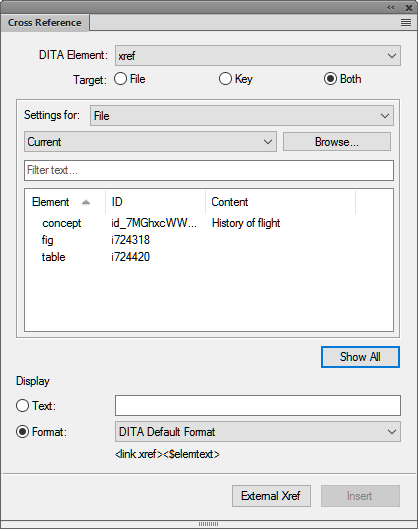
Note: The items in this list depend on the cross-reference elements that are defined in the structured app.
Note: If you choose File, then select the file that contains the target destination. If you choose Key, then select the target Key. If you choose Both, then you need to select the source for your cross-reference in the Setting For drop-down list. You can also search for the required element by typing in the Filter Text box.
See “Creating cross-references” on page 1When you insert a cross-reference to an element in a structured document, FrameMaker user the ID and IDRef attributes of the destination and source elements, respectively.
If you insert a cross-reference to an element whose ID attribute is not currently assigned a value, FrameMaker assigns a unique value to the attribute. However, if the ID attribute is not read-only, you can manually set the attribute value.
You need to ensure that the destination element has the ID attribute defined. Else, you need to use another element or the structured app definition will need to be changed.
Important: If the destination element exists in a separate document, you need to ensure that you have write-permissions on that document. For example, if you are using a content management system, you might be required to check-out both the source and destination documents.
Learn how to manage, edit, delete and update cross-references in FrameMaker, work with cross-reference formats and identify and manage unresolved cross-references.
You can edit (see Editing cross-references in a document) or delete (see Deleting cross-references in a document existing cross-references in a document. You can also, edit the cross-reference formats to change the way the cross-reference displays in the document output. For example, you can choose to only display the heading text, and not include the page number in the cross-reference. For details, see Managing cross-reference formats. You can update the cross-references in a document. For example, if the destination content is changed. See Updating cross-references in a document. Also, changes in the destination content can cause the cross-references in the current document to be broken. To identify and handle unresolved cross-references, see Managing unresolved cross-references.
You can change any of the properties associated with an existing cross-reference, including the destination of the cross-reference, using the Cross-Reference dialog.
If you delete a cross-reference in a document, the cross-reference as well as the associated text is deleted. For example, if the following cross-reference is inserted in a document:
See “Creating cross-references” on page 1If you delete the cross-reference, the cross-reference is removed from the document catalog and the text “See “Creating cross-references” on page 1” is deleted from the document.
You can also, select the cross-reference in the document and press the Delete key on the keyboard. However, in this case, you might inadvertently also delete any adjoining text.
When you insert a cross-reference in a document, you need to select a format to associated with the document.
For example, the See Heading & Page format displays:
See “Creating cross-references” on page 1The Format drop-down list display the available formats. You can choose any of the formats when you insert a cross-reference in a document. Alternatively, you can edit these formats or create new formats. Cross-reference formats are specific to a FrameMaker document. However, you can use the updated formats in another document, by, Importing cross-reference formats.
Use the Edit Cross-Reference Format dialog to create, edit, or delete cross-reference formats in the current document.
Edit Cross-Reference Format dialog
Use the Edit Cross-Reference dialog to:
Update the name of an existing format or specify a name for a new format.
Define the cross-reference format.
To define a format, you can enter any fixed text - for example, Figure that will display as you specify the text in the definition. You can also use the definitions Building Blocks list to display contextual information.
For example, the default Heading & Page format is defined as:
“” on page\
The building block parts of the definition are included in angle brackets (<>) and preceded by a dollar ($) sign. When FrameMaker encounters this nomenclature in a cross-reference format, it interprets this according to the building block definitions. In the above example, FrameMaker interprets:
Paragraph text of the cross-referenced paragraph
Page number of the cross-referenced paragraph
The resulting cross-reference is displayed as:
“Inserting cross-references” on page 25If the definition contains characters that are not as per the building block nomenclature, these characters are displayed as they are written in the definition. Say in the above example, you defined the Heading and Page format as:
“” on page\
The resulting cross-reference is displayed as:
“Inserting cross-references” on page
You can create cross-reference formats and then use these in the current document. To use the new formats in another document, see Importing cross-reference formats.
You can change existing cross-reference formats and then use these in the current document. To use the updated formats in another document, see Importing cross-reference formats.
Or click Cancel to not reflect the format changes in any cross-references.
You can choose to delete cross-reference formats that are not used in the document. You can also choose to delete cross-reference formats that are currently used. If you delete a cross-reference format that is used in the current document, you are prompted that all cross-references that use the format will be converted to editable text.
The cross-reference formats that you add or edit are available for use in the current document. To make these formats available in other documents you need to import the formats.
When you add or edit cross-reference format, you can choose to use building blocks to display contextual information in the cross-reference. The following sections describe the building blocks that you can use to create cross-reference formats.
The following building blocks provide information about the source file of the document containing the cross-reference:
The name of the source document
The full path of the source document
The volume number of the document that includes the source paragraph
The chapter number of the document that includes the source paragraph
The following building blocks provide information about the source paragraph referenced by the cross-reference:
The page number of the source paragraph
The text of the source paragraph, excluding its autonumber (If the character format of text in the source paragraph was changed by applying a Character Catalog format, the font family, superscript, and subscript properties are preserved in the text of the cross-reference.)
The tag of the source paragraph
The source paragraph’s entire autonumber, including any text in the autonumber format
The source paragraph’s autonumber counters, including any characters between them
A cross-reference to a subsection often identifies the section that contains it. For example, this cross-reference to a subheading identifies the main heading under which it is found: See “Types of Plate Boundaries” in “Plate Tectonics.” In the example, Types of Plate Boundaries is the source paragraph, and Plate Tectonics is the main heading under which the source paragraph appears.
In each of the building blocks, replace tag (in brackets) with the tag of the paragraph to which you want to refer, but don’t delete the brackets. For example, if you want to refer to the text of the preceding paragraph tagged Head1, use .
The page number of the preceding paragraph with the specified tag
The text of the preceding paragraph with the specified tag, excluding its autonumber (If the character format of text in the source paragraph was changed by applying a Character Catalog format, the font family, superscript, and subscript properties are preserved in the text of the cross-reference.)
The tag of the preceding paragraph with the specified tag
The entire autonumber of the preceding paragraph with the specified tag, including any text in the autonumber format
The autonumber counters of the preceding paragraph with the specified tag, including any characters between them
Important: Don’t use a paragraph tag that includes brackets ([ ]).Use the following building blocks to create cross-reference formats that refer to structured document elements
The page number of the source element
The text of the source element (up to the first paragraph break), excluding its autonumber, but including any prefix and suffix specified in the element definition
The text of the source element (up to the first paragraph break), excluding its autonumber and any prefix and suffix specified in the element definition
The tag of the source element
The entire autonumber of the source element’s first paragraph (or of the paragraph containing the source element), including any text in the autonumber format
The autonumber counters of the source element’s first paragraph (or of the paragraph containing the source element), including any characters between the counters
The value of the attribute with the specified name (or, if no value is specified, the default value)
If the source content of cross-references is updated, you need to update the cross-references in the current document. For example, if you create a paragraph cross-reference to a heading and then change the heading text, you will need to update the cross-reference in the document containing the cross-reference.
The cross-references in the document are updated every time the document is opened. Alternatively, you can manually update the references in an already opened document. Also, you can prevent FrameMaker from updating the cross-references in a document every time it is opened.
If FrameMaker cannot resolve the cross-references, the Update Unresolved cross-references dialog box appears. For details on unresolved cross-references, see Managing unresolved cross-references.
By default, FrameMaker updates the cross-references in a document every time the document is opened. However, if a document contains a large number of cross-references, the validation for the cross-references in the document can cause a sufficient delay in the document load time.
To stop FrameMaker from updating cross-references when a document is opened:
If the source of a cross-reference is changed and FrameMaker is unable to update the reference in the destination, FrameMaker reports the cross-reference as unresolved. This can happen, for example, if the source document or content is deleted.
FrameMaker reports a cross-reference as unresolved if:
You can view the list of unresolved cross-references in a document in the:
The list displays the unresolved cross-references. Use the Update References dialog to Resolve unresolved cross-references in a document.
You can also generate a list of unresolved cross-references in a document:
The generated list includes the page number of each unresolved cross-reference and indicates whether each missing source is internal (in the current document) or external (in a different document). The list includes additional information – for example, the tag and text of the source paragraph (unstructured documents), or the ID, element tag, and text of the source element (structured documents). For Cross-Ref marker cross-references, the list includes the marker text.
Note: The tag and text are not always accurate because they are not updated after you initially insert the cross-reference.
To resolve unresolved external cross-references in a document:
To resolve cross-references to Cross-Ref markers, you need to re-create the Cross-Ref marker and the cross-reference. For details, see Insert a cross-reference to a Cross-Ref marker in a document.
Similarly, to resolve cross-references to elements in structured documents, you need to re-create the cross-reference. For details, see Insert a cross-reference to an element in structured documents.